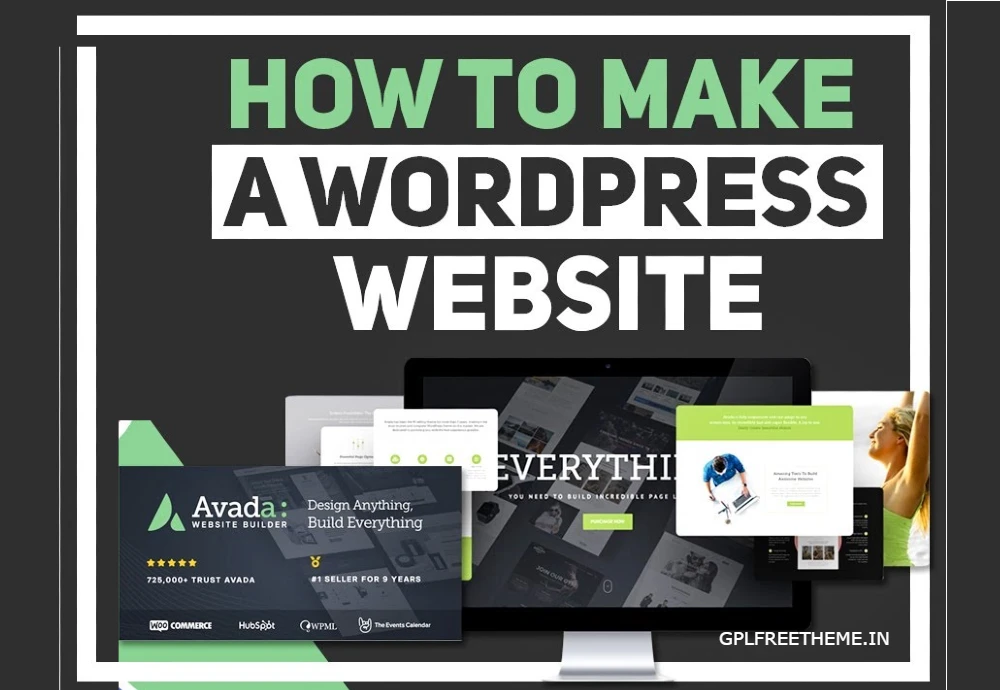अवाडा एक प्रीमियम वर्डप्रेस थीम है जो अपनी बहुमुखी प्रतिभा, लचीलेपन और व्यापक डिज़ाइन विकल्पों के लिए प्रसिद्ध है। अपने उपयोगकर्ता के अनुकूल इंटरफेस और शक्तिशाली सुविधाओं के साथ, अवाडा व्यक्तियों और व्यवसायों को व्यापक कोडिंग ज्ञान के बिना आश्चर्यजनक और पेशेवर वेबसाइट बनाने का अधिकार देता है।
यह मार्गदर्शिका आपको 2024 में अवाडा थीम का उपयोग करके एक वर्डप्रेस वेबसाइट बनाने की प्रक्रिया के बारे में बताएगी।
शुरू करने से पहले, सुनिश्चित करें कि आपके पास निम्नलिखित हैं:
एक डोमेन नाम
एक वेब होस्टिंग खाता
वर्डप्रेस आपके वेब होस्टिंग खाते पर स्थापित है
चरण 1: अवाडा थीम खरीदें
अवाडा थीम वेबसाइट (https://themefest.net/search/avada) पर जाएं और थीम खरीदें।
अवाडा थीम ज़िप फ़ाइल डाउनलोड करें।
चरण 2: अवाडा थीम इंस्टॉल करें
अपने वर्डप्रेस डैशबोर्ड तक पहुंचें और Appearance > Themes पर नेविगेट करें।
“नया जोड़ें” बटन पर क्लिक करें।
“थीम अपलोड करें” बटन पर क्लिक करें।
आपके द्वारा पहले डाउनलोड की गई अवाडा थीम ज़िप फ़ाइल का चयन करें।
“अभी इंस्टॉल करें” बटन पर क्लिक करें।
एक बार इंस्टॉल हो जाने पर, “सक्रिय करें” बटन पर क्लिक करें।
चरण 3: अवाडा थीम को अनुकूलित करें
उपस्थिति > अनुकूलित करें पर नेविगेट करें।
अवाडा फ्यूजन बिल्डर खुलेगा।
विभिन्न अनुकूलन विकल्पों का अन्वेषण करें, जिनमें शामिल हैं:ए। हेडर और फ़ुटर बिल्डर: अपनी वेबसाइट का हेडर और फ़ुटर डिज़ाइन करें।बी। सामग्री निर्माता: कस्टम पेज लेआउट बनाएं और डिज़ाइन करें। थीम विकल्प: सामान्य थीम सेटिंग्स, रंग, फ़ॉन्ट और बहुत कुछ कॉन्फ़िगर करें।
चरण 4: डेमो सामग्री आयात करें (वैकल्पिक)
अवाडा विभिन्न प्रकार की पूर्व-डिज़ाइन की गई डेमो वेबसाइटें प्रदान करता है।
उपस्थिति > डेमो आयात पर नेविगेट करें।
वांछित डेमो वेबसाइट का चयन करें.
“आयात डेमो” बटन पर क्लिक करें।
चरण 5: पेज और पोस्ट बनाएं
नए पेज बनाने के लिए पेज > नया जोड़ें पर नेविगेट करें।
नए ब्लॉग पोस्ट बनाने के लिए पोस्ट > नया जोड़ें पर नेविगेट करें।
चरण 6: प्लगइन्स जोड़ें (वैकल्पिक)
प्लगइन्स आपकी वेबसाइट की कार्यक्षमता और सुविधाओं को बढ़ा सकते हैं।
प्लगइन्स > नया जोड़ें पर नेविगेट करें।
वांछित प्लगइन्स खोजें और इंस्टॉल करें।
इंस्टॉल किए गए प्लगइन्स को सक्रिय करें.
चरण 7: अवाडा फ़्यूज़न बिल्डर को कॉन्फ़िगर करें
अवदा > फ़्यूज़न बिल्डर विकल्प पर नेविगेट करें।
टाइपोग्राफी, रिक्ति और अन्य तत्वों से संबंधित सेटिंग्स कॉन्फ़िगर करें।
चरण 8: अतिरिक्त सेटिंग्स अनुकूलित करें
सेटिंग्स > सामान्य पर नेविगेट करें।
सामान्य वेबसाइट सेटिंग्स कॉन्फ़िगर करें, जैसे साइट शीर्षक, टैगलाइन और समय क्षेत्र।
सेटिंग्स > रीडिंग पर नेविगेट करें।
होमपेज और फ्रंट पेज डिस्प्ले से संबंधित सेटिंग्स कॉन्फ़िगर करें।
चरण 9: पूर्वावलोकन करें और प्रकाशित करें
प्रकाशन से पहले यह देखने के लिए पूर्वावलोकन विकल्प का उपयोग करें कि आपकी वेबसाइट कैसी दिखती है।
एक बार संतुष्ट होने पर, अपनी वेबसाइट को लाइव करने के लिए “प्रकाशित करें” बटन पर क्लिक करें।
अतिरिक्त सुझाव
सुरक्षित अनुकूलन के लिए चाइल्ड थीम का उपयोग करें।
सुरक्षा और अनुकूलता के लिए अवाडा थीम और प्लगइन्स को नियमित रूप से अपडेट करें।
अपनी वेबसाइट को खोज इंजनों के लिए अनुकूलित करें.
अवाडा के व्यापक दस्तावेज़ीकरण और समर्थन संसाधनों का उपयोग करें।
याद रखें, वर्डप्रेस वेबसाइट बनाना एक सतत प्रक्रिया है। अपने आगंतुकों को आकर्षक और जानकारीपूर्ण अनुभव प्रदान करने के लिए अपनी वेबसाइट के डिज़ाइन, सामग्री और कार्यक्षमता को लगातार परिष्कृत करें।
अक्सर पूछे जाने वाले प्रश्न (एफएक्यू)
प्रश्न: अवाडा थीम का उपयोग करने के क्या फायदे हैं?
उ: अवाडा थीम कई फायदे प्रदान करती है, जिनमें शामिल हैं:
ड्रैग-एंड-ड्रॉप कार्यक्षमता के साथ उपयोगकर्ता के अनुकूल इंटरफेस
अनुकूलन के लिए व्यापक डिज़ाइन विकल्प
पूर्व-डिज़ाइन की गई डेमो वेबसाइटें और पेज टेम्पलेट
कस्टम लेआउट बनाने के लिए फ़्यूज़न बिल्डर पेज बिल्डर
कार्यक्षमता बढ़ाने के लिए प्लगइन्स की विस्तृत श्रृंखला
थीम डेवलपर्स से नियमित अपडेट और समर्थन
प्रश्न: मैं अवदा थीम के लिए सहायता कैसे प्राप्त कर सकता हूं?
उत्तर: अवाडा थीम व्यापक दस्तावेज़ीकरण और समर्थन संसाधन प्रदान करती है, जिसमें शामिल हैं:
उपयोगकर्ता मार्गदर्शिकाएँ और ट्यूटोरियल
अक्सर पूछे जाने वाले प्रश्नों और समस्या निवारण युक्तियों के साथ ज्ञान का आधार
सामुदायिक सहायता के लिए सहायता मंच
थीम डेवलपर्स से सीधा ईमेल समर्थन
प्रश्न: क्या अवाडा थीम कीमत के लायक है?
उत्तर: अवाडा थीम की व्यापक विशेषताओं, बहुमुखी प्रतिभा और उपयोग में आसानी को ध्यान में रखते हुए, इसे पेशेवर दिखने वाली वेबसाइट बनाने के लिए एक मूल्यवान निवेश माना जाता है। थीम का मूल्य निर्धारण इसकी व्यापक कार्यक्षमता और चल रहे समर्थन को दर्शाता है।
प्रश्न: अवदा थीम के कुछ विकल्प क्या हैं?
उत्तर: समान विशेषताओं वाले अन्य लोकप्रिय वर्डप्रेस थीम में शामिल हैं:
लपेटना
प्रखंड
बृहस्पति
BeTheme
एक्स थीम