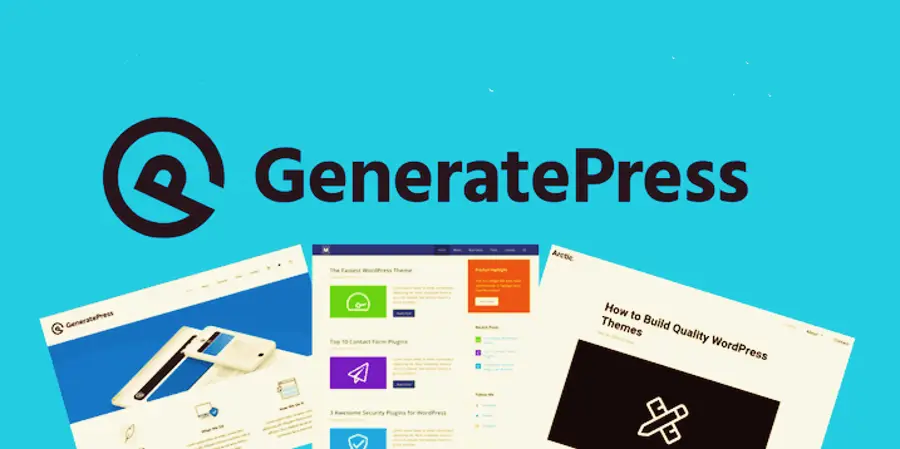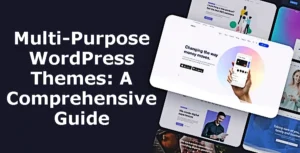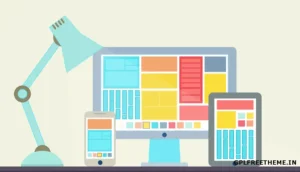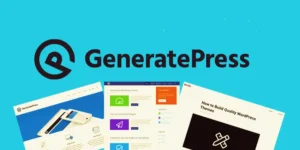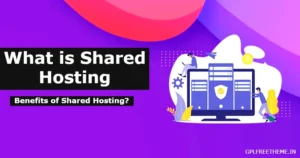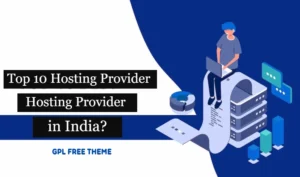जेनरेटप्रेस, एक वर्डप्रेस थीम जो अपनी अनुकूलन क्षमता और अनुकूलन विकल्पों के लिए प्रसिद्ध है, आपको एक ऐसी वेबसाइट बनाने का अधिकार देती है जो आपकी उल्लेखनीय छवि और शैली को प्रतिबिंबित करती है। अपने उपयोगकर्ता के अनुकूल इंटरफेस और सुविधाओं की विस्तृत श्रृंखला के साथ, जेनरेटप्रेस प्रदर्शन और डिजाइन को सहजता से मिश्रित करता है, जिससे आप एक ऐसी वेबसाइट तैयार कर सकते हैं जो भीड़ से अलग दिखती है। यह व्यापक मार्गदर्शिका आपको चरण-दर-चरण अपनी जेनरेटप्रेस थीम को अनुकूलित करने की प्रक्रिया के बारे में बताएगी, जो आपको एक आकर्षक और व्यावहारिक साइट बनाने में सक्षम बनाएगी जो आपकी अनूठी दृष्टि के साथ संरेखित होगी।
- जेनरेटप्रेस को समझना: अनुकूलन के लिए एक फाउंडेशन
अपनी अनुकूलन यात्रा शुरू करने से पहले, जेनरेटप्रेस के मूल सिद्धांतों और क्षमताओं को समझना महत्वपूर्ण है। यह हल्का और प्रतिक्रियाशील वर्डप्रेस थीम प्रदर्शन और प्रयोज्य को प्राथमिकता देता है, अनुकूलन विकल्पों का एक विशाल स्पेक्ट्रम प्रदान करता है, जिसमें डिज़ाइन सेटिंग्स, टाइपोग्राफी नियंत्रण, रंग योजनाएं और बहुत कुछ शामिल है। थीम की कार्यप्रणाली से परिचित होने से आप इसे अपनी सटीक आवश्यकताओं और प्राथमिकताओं के अनुरूप बनाने में सशक्त होंगे।
- जेनरेटप्रेस स्थापित करना: अपनी अनुकूलन यात्रा शुरू करना
अपने अनुकूलन साहसिक कार्य के लिए मंच तैयार करने के लिए, आपको जेनरेटप्रेस थीम को स्थापित और सक्रिय करना होगा। अपने वर्डप्रेस डैशबोर्ड में “थीम्स” अनुभाग पर जाएं, “नया जोड़ें” पर क्लिक करें और “जेनरेटप्रेस” खोजें। थीम का पता लगाने पर, “इंस्टॉल करें” बटन पर क्लिक करें, उसके बाद “सक्रिय करें” बटन पर क्लिक करें। बधाई हो! जेनरेटप्रेस अब आपकी वेबसाइट पर सक्रिय है और आपके रचनात्मक स्पर्श के लिए तैयार है।
- उपस्थिति को अनुकूलित करना: अपनी डिज़ाइन दृष्टि को उजागर करना
जेनरेटप्रेस की परिभाषित शक्तियों में से एक इसके व्यापक स्टाइलिंग विकल्पों में निहित है। इन विकल्पों तक पहुंचने के लिए, अपने वर्डप्रेस डैशबोर्ड पर जाएं, “प्रकटन” पर क्लिक करें और “कस्टमाइज़ करें” चुनें। यह लाइव कस्टमाइज़र लॉन्च करेगा, एक उल्लेखनीय टूल जो आपको अपनी वेबसाइट के स्वरूप में वास्तविक समय में बदलाव करने की अनुमति देता है।
साइट की पहचान: एक आकर्षक लोगो अपलोड करके, साइट शीर्षक और टैगलाइन को परिभाषित करके और साइट आइकन (फ़ेविकॉन) को कस्टमाइज़ करके अपनी साइट की पहचान स्थापित करें। ये तत्व आपकी ब्रांड पहचान की आधारशिला के रूप में काम करते हैं, जो आपके द्वारा बनाए जाने वाले दृश्य अनुभव के लिए मंच तैयार करते हैं।
लेआउट: एक ऐसा लेआउट तैयार करें जो आपकी सामग्री और ब्रांड सौंदर्य के साथ सहजता से एकीकृत हो। जेनरेटप्रेस कंटेनर चौड़ाई, साइडबार कॉन्फ़िगरेशन और सामग्री रिक्ति सहित ढेर सारे लेआउट विकल्प प्रदान करता है। आपकी वेबसाइट के उद्देश्य और सामग्री के लिए सबसे उपयुक्त लेआउट खोजने के लिए विभिन्न व्यवस्थाओं के साथ प्रयोग करें।
टाइपोग्राफी: टाइपोग्राफी पठनीयता बढ़ाने, आपके ब्रांड के व्यक्तित्व को व्यक्त करने और एक सामंजस्यपूर्ण दृश्य शैली स्थापित करने में महत्वपूर्ण भूमिका निभाती है। जेनरेटप्रेस आपको विभिन्न तत्वों के लिए Google फ़ॉन्ट्स, फाइन-ट्यूनिंग फ़ॉन्ट आकार, वजन और शैलियों की एक विशाल श्रृंखला से चुनने का अधिकार देता है।
रंग और पृष्ठभूमि: अपनी वेबसाइट को ऐसे रंग पट्टियों से भरें जो आपके ब्रांड से मेल खाते हों और वांछित भावनाएं पैदा करें। जेनरेटप्रेस रंग अनुकूलन पर विस्तृत नियंत्रण प्रदान करता है, जिससे आप टेक्स्ट, लिंक, बटन, हेडर और पृष्ठभूमि सहित विभिन्न तत्वों के रंगों को संशोधित कर सकते हैं।
- कार्यक्षमता का विस्तार: प्रीमियम ऐड-ऑन के साथ अपनी वेबसाइट को उन्नत करें
जबकि जेनरेटप्रेस बॉक्स से बाहर कार्यक्षमता का खजाना प्रदान करता है, आप जेनरेटप्रेस प्रीमियम ऐड-ऑन को शामिल करके अपने अनुकूलन विकल्पों को नई ऊंचाइयों तक पहुंचा सकते हैं। ये सावधानीपूर्वक तैयार किए गए ऐड-ऑन अतिरिक्त सुविधाएँ और उन्नत अनुकूलन विकल्प प्रदान करते हैं, जो आपको वास्तव में एक असाधारण वेबसाइट बनाने में सशक्त बनाते हैं।
तत्व: एलिमेंट्स ऐड-ऑन के साथ अपनी रचनात्मकता को मुक्त करें, जो आपको अपनी वेबसाइट में कस्टम हुक, हेडर, फ़ुटर और लेआउट तत्वों को सहजता से एकीकृत करने में सक्षम बनाता है। यह ऐड-ऑन आपको थीम फ़ाइलों को सीधे संशोधित किए बिना अद्वितीय डिज़ाइन बनाने और कस्टम कोड लागू करने की सुविधा देता है।
रंग: कलर्स ऐड-ऑन के साथ अपने रंग पैलेट का विस्तार करें, अपनी वेबसाइट की रंग योजना को अनुकूलित करने के लिए संभावनाओं की दुनिया को अनलॉक करें। असीमित रंग योजनाएं बनाएं, उन्हें विश्व स्तर पर या विशिष्ट तत्वों पर लागू करें, और यहां तक कि विभिन्न पृष्ठों या पोस्टों को अलग-अलग रंग भी निर्दिष्ट करें।
टाइपोग्राफी: टाइपोग्राफी ऐड-ऑन के साथ अपने टाइपोग्राफिक नियंत्रण को नए स्तर तक बढ़ाएं, जो आपको फ़ॉन्ट विकल्पों, फ़ॉन्ट सबसेट और उन्नत टाइपोग्राफी विकल्पों के विशाल चयन तक पहुंच प्रदान करता है। अपने ब्रांड की शैली से मेल खाने के लिए टाइपोग्राफी को बेहतर बनाएं और एक दृष्टिगत रूप से सामंजस्यपूर्ण वेबसाइट बनाएं।
- प्रदर्शन को अनुकूलित करना: एक निर्बाध उपयोगकर्ता अनुभव सुनिश्चित करना
वर्तमान डिजिटल परिदृश्य में, वेबसाइट का प्रदर्शन सर्वोपरि है। एक तेज़-लोडिंग और प्रतिक्रियाशील वेबसाइट न केवल उपयोगकर्ता अनुभव को बढ़ाती है बल्कि खोज इंजन अनुकूलन (एसईओ) में भी महत्वपूर्ण भूमिका निभाती है। जेनरेटप्रेस को प्रदर्शन को ध्यान में रखकर डिज़ाइन किया गया है, यह सुनिश्चित करते हुए कि आपकी वेबसाइट जल्दी से लोड हो और एक सहज उपयोगकर्ता अनुभव प्रदान करे। इसके अतिरिक्त, जेनरेटप्रेस स्वच्छ कोड के साथ बनाया गया है और सर्वोत्तम एसईओ प्रथाओं का पालन करता है, जिससे आपकी वेबसाइट की खोज इंजन परिणामों में उच्च रैंकिंग की संभावना बढ़ जाती है।
- अतिरिक्त संसाधन और सहायता: एक सहयोगात्मक यात्रा शुरू करना
वर्डप्रेस थीम को कस्टमाइज़ करना एक रोमांचक और फायदेमंद यात्रा हो सकती है, लेकिन रास्ते में सवालों का सामना करना स्वाभाविक है। सौभाग्य से, जेनरेटप्रेस प्रचुर मात्रा में संसाधन और सहायता प्रदान करता है
निष्कर्ष:
इस गाइड में उल्लिखित व्यापक चरणों का पालन करके, आपने जेनरेटप्रेस और इसके द्वारा प्रदान किए जाने वाले टूल की व्यापक समझ प्राप्त कर ली है, जो एक आश्चर्यजनक और अद्वितीय वेबसाइट बनाने के लिए प्रदान करता है जो आपके ब्रांड की पहचान को दर्शाता है। याद रखें, अनुकूलन एक पुनरावृत्तीय प्रक्रिया है, इसलिए अपनी दृष्टि के अनुरूप सही संयोजन खोजने के लिए विभिन्न सेटिंग्स, थीम और ऐड-ऑन के साथ प्रयोग करें।
जैसे ही आप अपनी अनुकूलन यात्रा शुरू करते हैं, इन मुख्य बातों को ध्यान में रखें:
जेनरेटप्रेस से खुद को परिचित करें: इसकी क्षमताओं का प्रभावी ढंग से लाभ उठाने के लिए थीम की विशेषताओं, विकल्पों और कार्यात्मकताओं को अच्छी तरह से समझें।
लाइव कस्टमाइज़र का उपयोग करें: अपनी वेबसाइट के स्वरूप पर प्रभाव देखने के लिए वास्तविक समय में विभिन्न शैलियों और रंगों के साथ प्रयोग करें।
प्रीमियम ऐड-ऑन का अन्वेषण करें: जेनरेटप्रेस प्रीमियम ऐड-ऑन के साथ अपने अनुकूलन विकल्पों को बढ़ाएं और अपनी डिज़ाइन संभावनाओं का विस्तार करें।
प्रदर्शन को प्राथमिकता दें: सुनिश्चित करें कि आपकी वेबसाइट सहज उपयोगकर्ता अनुभव के लिए तेज़ी से और कुशलता से लोड हो।
संसाधनों और समर्थन का लाभ उठाएं: किसी भी चुनौती को हल करने के लिए आधिकारिक दस्तावेज़ीकरण, सहायता मंच और सामुदायिक संसाधनों का उपयोग करें।
याद रखें, एक मनोरम वेबसाइट केवल सौंदर्यशास्त्र के बारे में नहीं है; यह आपके ब्रांड के संदेश को प्रभावी ढंग से संप्रेषित करने और आपके दर्शकों को शामिल करने के बारे में है। जेनरेटप्रेस की शक्ति और अपनी रचनात्मकता से, आप एक ऐसी वेबसाइट तैयार कर सकते हैं जो भीड़ से अलग दिखे और एक स्थायी छाप छोड़े।
- Multi-Purpose WordPress Themes: Your Comprehensive Guide

- Responsive WordPress Themes: The Key to a Mobile-Friendly Website

- Comprehensive Guide to Customizing Your GeneratePress Theme

- Shared Hosting in 2023: Unlocking SEO-Friendly Rankings on Google

- Top 10 Best and Affordable Hosting Providers in India [2023]

- OnePlus 9R vs. OnePlus 8T Full Comparison: Which One to Buy?